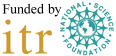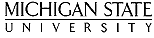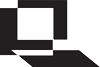 Allow javascript for LON-CAPA
Allow javascript for LON-CAPA
Internet Explorer 6.x (Windows)
- Select Internet Options from the Tools menu in the browser's menu bar.
- Click the Security Tab.
- Click the globe that says "Internet".
- Click the "Default Level..." button.
- Set the security level to Medium or lower.
or
- Select Internet Options from the Tools menu in the browser's menu bar.
- Click the Security Tab.
- Click the globe that says "Internet".
- Click the "Custom Level..." button.
- Enable Active Scripting
- Click "OK".
Internet Explorer 5.x (Macintosh)
- Click on "Explorer".
- Click on "Preferences..."
- Click on the word "Cookies" under "Receiving Files" (you may have to
click on the arrow next to "Receiving Files" to make this option
appear).
- Make sure the option "Never ask" is selected in the drop-down box next to "When receiving cookies:".
- Click "OK" at the bottom of the window.
Firefox 1.5
- Click Edit from the browser's menu bar.
- Select Preferences.
- Select Content from the top of the Preferences window.
- Check the box to Enable JavaScript
- Click the Close button to close the window
Firefox 1.5
- Click Tools from the browser's menu bar.
- Select Options.
- Select Content from the top of the Preferences window.
- Check the box to Enable JavaScript
- Click the Close button to close the window
Netscape 7.x and Mozilla 1.4
- Select Preferences from the browser's menu bar.
- Expand Advanced and select "Scripts & Plugins".
- At the top, check Navigator.
- Under "Allow scripts to:" select all the boxes.
- Click "OK".
Safari 1.0 (Macintosh)
- Select Preferences from the browser's menu bar.
- If necessary click the Security icon.
- Set "Accept Cookies" to either "Always" or to "Only from sites you navigate to".
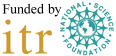
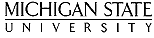


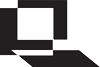 Allow javascript for LON-CAPA
Allow javascript for LON-CAPA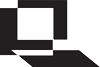 Allow javascript for LON-CAPA
Allow javascript for LON-CAPA